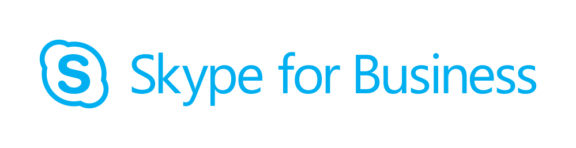Requirements:
- For best performance, use a Microsoft Windows 10 client system
- For best audio quality, use a suitable headset with microphone
– Recommended device: Jabra Evolve 30 II MS Mono or Stereo
– Recommended device: Logitech Headset Stereo H570e
– Recommended device: Microsoft LifeChat LX-6000 - For best video transmission
– On notebooks, use the internal camera if available
– Recommended external device: Logitech C922 Pro Stream
– Recommended external device: Logitech HD Pro C920 - How much bandwidth does Skype need?
Join as a guest with the Skype for Business Web App:
- Connect / activate your headset and webcam accordingly
- For a trouble-free meeting experience use Internet Explorer or Microsoft Edge
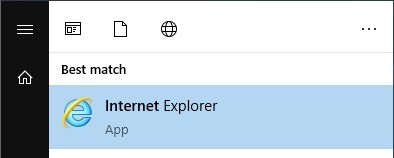

- If your default browser is not Internet Explorer, copy the Skype for Business participation link which you have received by e-mail directly into Internet Explorer or Microsoft Edge
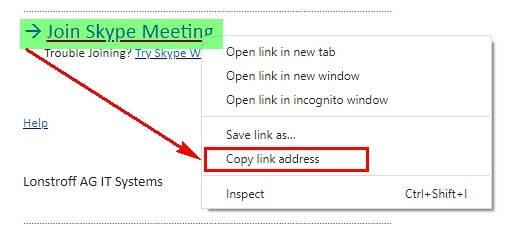
- Paste the Meeting ID (e.g.https://meet.lonstroff.com/user/M6R6Z78W) to the addressbar of Internet Explorer or Microsoft Edge and hit enter
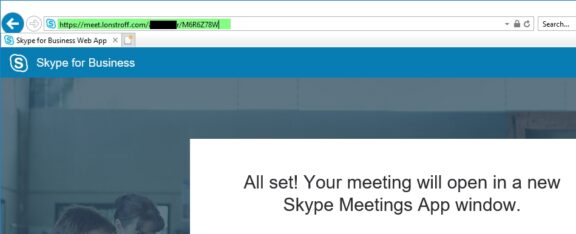
- Install the Skype for Business Meetings App for Web
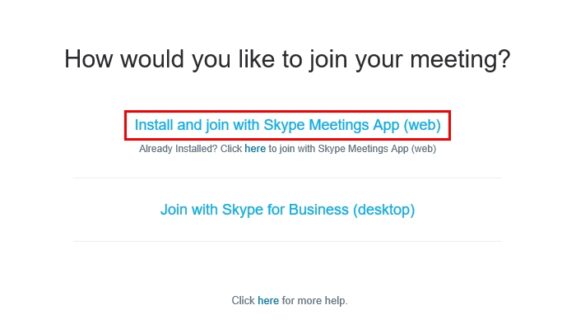
- Select Run to start Setup
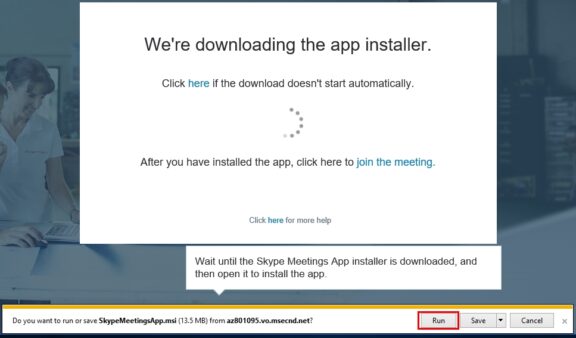
- Confirm Skype-Meeting-App message
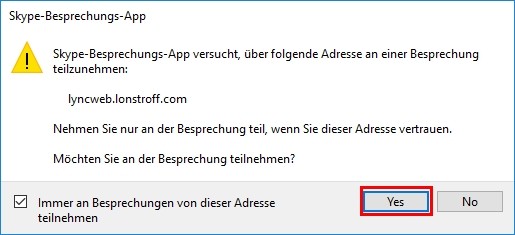
- If your Windows Firewall displays the following message, confirm with “Allow access”
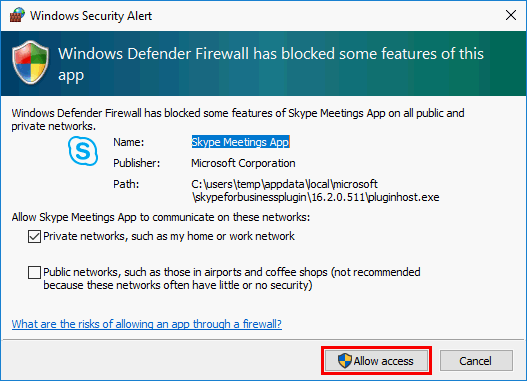
- The Skype for Business Web App will now be launched. Enter your name and click Join
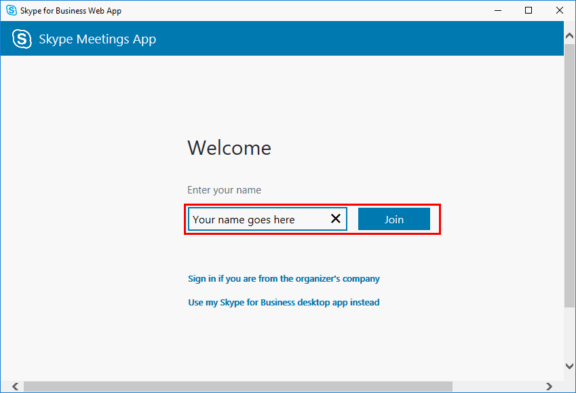
- You are now in the virtual waiting area, the organizer will confirm you shortly
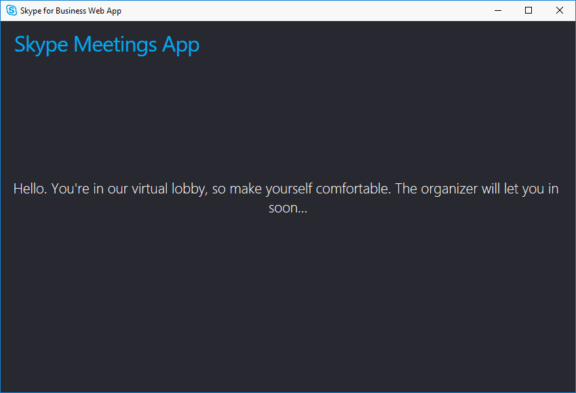
- Let the meeting begin